3 reasons you should stop using Google Images to find pictures for your presentation
You’re busy.
You want to create visual presentations because you know they’re better than text-heavy ones.
How do you make the two work together?
If you’re like most academics, scientists, or educators I work with, you turn to Google Images for help.
Well, if that’s true then I’m so glad you’re here because I have a much better way for you to find images for your academic and scientific presentations.
Or, maybe you already know it’s a bad idea to use Google Images and need to explain why. Either way, I’ve got you covered with this article.
So let’s dive in and talk about why using Google Images is such a bad idea.
There are three main reasons you should not use Google Images to get visuals for your educational or scientific presentations:
It’s risky.
You’re missing out on the best free stock photos!
It’s the slowest way to find visuals for your presentations.
Before we dive in, I want to make sure you know about my FREE training video about presentations. If you’re an academic, scientist, or educator who wants to make better presentations, then definitely check it out when you’re done with this post!
1. Using Google Images is risky
Most people who use Google Images for their presentations make two assumptions:
(1) If you’re giving a presentation for non-profit purposes (e.g., a class), you’re not subject to copyright law and/or using pictures online counts as “fair use.”
(2) If you choose the “creative commons” or “commercial” license option under settings, you’re protected.
😬
Neither are true.
Educators must follow copyright law and copyrighted pictures DO NOT count as “Fair use”
You might already know that you need to follow copyright law even if you’re sharing information for non-profit purposes.
But chances are you made the most common mistake among all educators and scientists.
Chances are, you thought you could use pictures under Fair Use.
Sadly, you can’t.
There are four factors that get weighed when determining if the use of copyright material counts as fair use:
Purpose and character of the use
Nature of copyrighted work
Amount of substantiality of the portion used in relation to the copyrighted work as a whole
Effect of the use upon market value of the copyrighted work
Copyrighted visuals do not count under “fair use” in nonprofit presentations because they don’t meet the criteria for #2-4.
Stock photos, vector illustrations, and icons are all creative work, so you don’t have a strong argument for #2.
When you use a photo, vector illustration, or icon in a presentation, you’re basically using the entire work. Even if you crop it, the picture (or visual) itself is the entire thing. That means you don’t have a strong argument for #3.
And finally, if the artist who created the visual depends on income from selling their creative works, you’ve easily lost any possible argument for #4.
So, I hate to be the bearer of bad news here. But, you can’t just find any image off the internet and use it in your academic or scientific presentation.
You have to make sure you have legal permission to use that image in your presentation AND that you’re using the image in the way the creator specified.
If you need more information about copyright in education, I highly recommend getting the comic “Copyright Ninja” by Dr. Thomas Tobin.
You can’t actually trust those Google Image filters for licenses
Maybe you were savvy and always made sure you chose “creative commons” or “commercial” from the Google Images settings.
Honestly, I appreciate that!.
And, for the most part, the images set to “creative commons” are, indeed, from creative commons.
But here’s the part that sucks: it’s not 100% accurate.
First of all, there is only one category for “creative commons” in Google Images when there are actually different types of creative commons licenses.
The type of license determines what you need to do, or can’t do, when using their image.
For example, if the license is “Attribution” then it means you can only use the image if you cite them.
Tip: You cite them by adding a little text box to your slide that says something like “Photo by (artist name) via (website).”
If you don’t cite them, then you’ve just violated the license and, therefore, copyright law.
Ugh.
What a headache!
When you choose the license setting in Google Images, you are still missing the information you need to use the picture legally.
And then here’s the worst part: You ultimately have no guarantee that the image was labeled with the correct license in the first place.
Meaning, a stock photo could be labeled as “creative commons” when, in fact, it’s not.
And we all know that ignorance does not excuse us to violate the law.
So if you want to be sure it is truly a creative commons licensed photo, you have to do extra work before using the image.
It is up to you to double confirm that the image is truly available under creative commons.
How do you do that?
Who cares. That’s ridiculous and you don’t have time for that.
Just don’t use Google Images.
Problem solved.
2. When you use Google Images, you’re missing out on the best free stock photos
Personally, I’m willing to accept a little bit of risk.
If using Google Images was the best way to find visuals for your presentations, even with a little bit of risk, I wouldn’t have written this post.
I would’ve pulled a Homer when people asked me whether they should use Google Images.
So let me tell you the REAL reason you should stop using Google Images to find your presentation pictures:
When you use Google Images, you’re seeing some of the worst pictures that exist online.
Not even kidding, when I’m working on my presentation training workshop and need some new examples for “worst images to put in your presentation” … I use Google Images.
If you’re using Google Images, you’re missing out on the best free stock photos for your slides.
You’re missing out on the types of visuals that will resonate with your audience and make a memorable impact.
For example, here is one of my favorite slides to use:
I use this image when talking about bad presentation habits (e.g., not scripting/practicing, procrastinating).
It’s a hit, and gets the audience to laugh every single time.
I also laugh.
I mean, how could you not.
So we all laugh together and it’s a great moment where I can connect with my audience.
That means it’s more likely they’ll be willing to hear difficult messages (such as, it’s important to start working on your slides early).
It’s also one of my most memorable slides that audience members will bring up after the training is over.
What I love about this picture, is that it doesn’t even feel like it’s insulting people who smoke. The image is so weird (which is super on brand for me) that it just makes people laugh, and doesn’t make people feel judged.
There’s no way I would have ever found this image using Google Images.
It’s not even Google Images’ fault. The problem is how you have to use Google Images.
When you use Google Images, you’re searching for images in the wrong way: You’re thinking of a slide you need a visual for, and then you look for the perfect picture for it.
Yes, that’s the wrong way to find pictures for your presentation!
Because here’s what would have happened if I did that. I would have searched “bad habit” and would have seen:
Wow. That’s honestly worse than I expected. 😬
All of these visuals are exactly the type of cheesy clipart I tell all of my training participants to avoid.
Oh, wait.
I forgot to specify creative commons!
Let me do that now:
I didn’t think it could get worse, but here we are 🤣
I guess the only usable image is the one with all the cigarettes, but then it would have felt like I was attacking people who smoke, which is rude and unnecessary.
The smoking praying mantis is way better.
That’s exactly the problem with Google Images and with this type of of approach when looking for images to use in your presentations.
Using Google Images is the slowest way to find good pictures for your presentations
Let’s take this to the next logical conclusion: imagine how long it would take to find decent visuals to use in your presentation if you use Google Images.
If something as vague as “bad habit” didn’t even work, you’d have to do a LOT of searching to find a visual that looks good and will resonate with your audience.
Have you ever felt like it takes too long to find visuals for your presentations?
If so, this post explains why: it’s your approach.
Until you read this blog post, you’ve probably looked for a visual when you needed one in your slides.
That leads you straight into the Image Search Wormhole.
I have a significantly faster way to find visuals to use in your presentations.
This approach also makes sure you’re not missing out on the best free stock photos for your presentations.
Learn about the better way to find visuals in this blog post.
If you found this post eye-opening, then you’ll find my FREE training video mind-blowing
with joy,
Dr. Echo Rivera
Links mentioned in this post + additional reading >>
Disclaimer: I AM NOT A LAWYER. This is not legal advice. This is just my everyday non-legal understanding and summary of these different licensing types. I encourage you to do your own research on this topic.