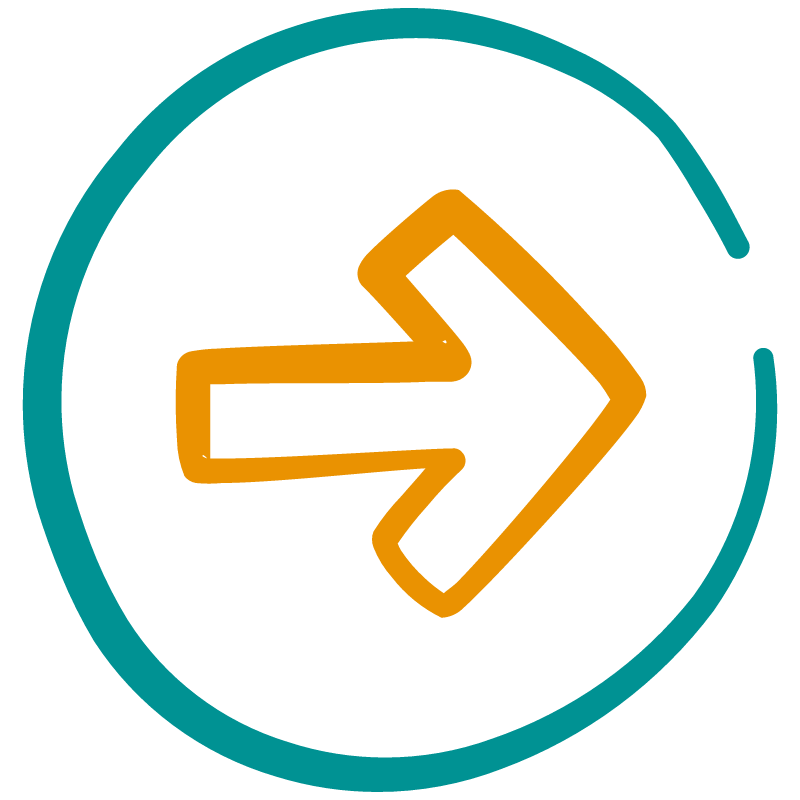
It’s helpful to have more than just training.
That’s why the program includes 5 implementation resources.
Printable custom-made handouts
Printable handouts, worksheets, and cheatsheets.
Stock photo library + mini course to help you find & use visuals
That’s access to 1,200+ free stock photos that I’ve personally curated.
Custom PPT Template with 100+ layouts
Fully customized PowerPoint slide master (template). Comes with training videos, too.
Ad-free YouTube portal!
All YouTube videos from my channel are uploaded into the course, so you can watch them totally ad-free!
Group calls
I do a 3-4 group calls each year. Must be an active member to join live sessions.
By the way, you get to keep access to the (1) printable custom handouts; (2) links to my personal stock photo databases, and (3) the custom Powerpoint custom template even after you’re done with the course.
(just make sure you download/bookmark them before your access expires)
About the group calls
Next session: December 2025
Frequency: 3-4 times per year.
Day/time: Typically US Central Time between the hours of 9am to 4pm.
Replays? No. I’ve found that members are more willing to share their slides for before/after makeovers if we aren’t recording the sessions.
Platform used: Zoom
Who can join? Must be an active member with a current enrollment to join.
I will do makeovers for course members and answer questions to help make sure you aren’t stuck.
Members find this helpful because I have a PhD in psychology and (since 2017!) have helped a wide range of professionals come up with ideas to make their presentations powerful.
That means I can understand a variety of topics & data rather quickly PLUS members can practice their plain language skills.
Psychology
Philosophy
Sociology
Linguistics (language learning)
History
Social Work
Political science
Economics
Public health
Public policy
Computer science / machine learning
Biology
Environmental science
Legal / law fields
Health / medical fields
Business & marketing
About the photo library + photo access
1,200+ FREE stock photos at your fingertips!
I’ve curated a visual database of over 1,200 FREE stock photos that I found online.
This is a HUGE bank of photos ready to go (It took me literally 20+ hours across several years to build up!)
So, this instantly saves you 20+ hours of time, and you can have confidence that the photos you use follow the rules and principles I teach in the program.
You get permanent access to my visual database link. As long as I have a visual database, you will have access (I do not disable your link after your access to the program courses expires).
Plus it’s actually part of a whole mini-course that will get bundled with your program.
There are lessons about:
The best stock photo sites I’ve found (i.e., FREE royalty free stock photo sites).
How to approach finding the perfect photos in a way where it only takes 1 minute or less to find a photo you can use later.
When you need to give credit to the artist/photographer.
How to give credit/attribution without cluttering up your slide design.
Help with understanding copyright.
A guide to which of the PowerPoint built-in photo/images to use and which ones to avoid.
About the Custom PowerPoint Template
Here are some videos of the layouts in action (no audio).
👆Those are layouts for strategies covered in just course #1!
This video shows some of the layouts I’ve created that allow you to have powerful, large photos with some text.
You learn about the strategy behind this in course #1.
With the template, all you have to do is add the photo. It’ll be the correct size and format/placement. Plus, there’s already a place for text.
And with just a few clicks, you can play around with different colors to see which one works best for the image you added.
Note: you can move the text bar up/down as needed. I forgot to show that.
Let’s see how easy it is to change the layouts based on how much text you need on a slide.
I also show you how you can adjust the photos once you’ve added them, and how easy it is to change the photo.
A big thing I teach in the course is that you don’t need to go full out, with every single slide, every time you present.
This is literally built into the course structure. For example: Course #1 shows you the “minimum viable” type of presentation strategies.
You will start with really simple updates, and I even show you how to design slides that are text only. But we still make those text only slides better for the audience (and you!) If you do that in the way I teach then it’s actually really easy to update those slides with a simple picture. And if you have a template set up in this way, that becomes even faster to do.
Let’s a look at some other layouts and arrangements that are waiting for you in this template.
Notice how we are adjusting how much space we use for the photo vs. the text? That’s because some slides will have more text than others.
This is such a basic thing that you need flexibility with, but most templates don’t build that type of flexibility in.
Spoiler: Gen AI images suck. They are barely a step above clipart (which we talk about in course 1). Photos are significantly more powerful and impactful than clipart — even if that clipart perfectly describes the content on the slide.
In the masterclass, you’re going to learn how to build up a library of powerful photos. (You’ll also get access to the online collections I’ve put together). I have full walkthroughs on how to choose better photos, more quickly.
In this video, I show you how easy and fast it is to use a bunch of photos in your actual slide design too.
In course #2 (Visual Slide Design), we branch into icons as visuals and you’ll learn more about “section slides” to visually organize your presentations.
Once you finish that course, there are a bunch of layouts ready to help you implement those strategies, too:
In course #3 (Presenting Data with Slides) you’ll learn about data visualization. In the template, I’ve put together a whole section on the most common types of data visualizations ready for you to use. (In the course, you learn why it’s all gray—and why that speeds up the design process.)
This also includes some assets that you can copy/paste to build up your own beautiful tables and custom slides (you start learning about that in course #2). Ideas for how to use that are covered in courses 2-4.
Here is a full length video tour about how the template works & why this is going to help you implement what you learn in the masterclass.
This video shows you a couple things.
These “spring cleaning” steps are (some of what is) taught in course #1, Fail-Proof Slide Design. Inside the course I tell you exactly what to do and why.
But…as I show in the video…to manually update your slides can take time and be messy. That’s where using a better template can help.
Because, for most of course #1 tips, we can just automate that with a solid template. i.e., the template I created for you.
In part 2 of the video, I show you the template in use and how fast it is to (a) fix the problems, AND (b) create even better slides.
But this process will not work if you haven’t already learned the first part (i.e., the problems you need to fix, why they’re a problem, and what to do instead).
That’s how the course & template will work together.
Oh and I do more than just share the file with you.
There is a whole set of training videos to help you use this template.
How is this custom template different than the templates you can already find in PowerPoint or Canva, etc?
Templates like these violate basic accessibility & design principles…
Canva, PowerPoint, etc templates don’t even follow basic 100-level accessibility & principles like:
Correct sizing and styles/types of fonts (so people can see the text)
Correct contrast (so the material is easy to see)
Proper alignment (so it’s easy to follow)
So how could those kind of templates possibly help you with anything more advanced?
AKA visually-engaging slides that leave a lasting impression on your audience?
👆 Those type of templates are fine if you just need to “check the box” and finish a presentation that you don’t actually care about.
But most people find their way to me because they deeply care about something.
Because they are driven by need to share information in ways that actually get people to listen.
…In ways that actually get people to change their minds, or even the way they do things.
Is that you?
If so, then here is how you can create powerful talks while also speeding up the design process.
The problem isn’t the idea of a template.
The problem is that templates seem to be made by people who don’t understand how humans learn, or what captives an audience.
So really, the solution is rather simple:
👇
Get a template made by someone who understands how humans learn & what captivates an audience.
Well…I wish it was that simple.
There is one missing piece from that solution that people also overlook. And that’s the skill of the presenter (i.e., the person making the slides).
Although the idea of using a template to speed up the process isn’t necessarily a bad idea…
…the idea of a tool completely replacing all the knowledge & skillset that goes into creating a visually-engaging presentation is very much a problem.
That will never work.
What is needed to create better presentations quickly requires 2 parts:
The person creating the presentation knows how to create accessible, visually-engaging ones. This is more than just the slides, it also involves the actual script/content.
The person creating the presentation uses tech tools to speed up the ideas already in their head.
soo….really, the solution is actually more like this:
👇
Get a template made by someone who understands how humans learn & what captivates an audience, and use it after you’ve learned how humans learn & what captivates an audience.
psst.. I made this in PowerPoint because Canva cannot do this.
You can create visually-engaging, accessibly-designed slides in just about any software you want. Canva, Keynote, Google Slides, PowerPoint…all of them let you create the type of slides I showed you above.
But PowerPoint is the only one that has the features needed to create a template like this.
If you use other apps, and you want to keep using them…the main course will still help you.
This is more of a bonus implementation component of the course (one of 4!).
It will still be faster and easier for you to put together slides, because you’ll know what you’re doing and have the strategy.