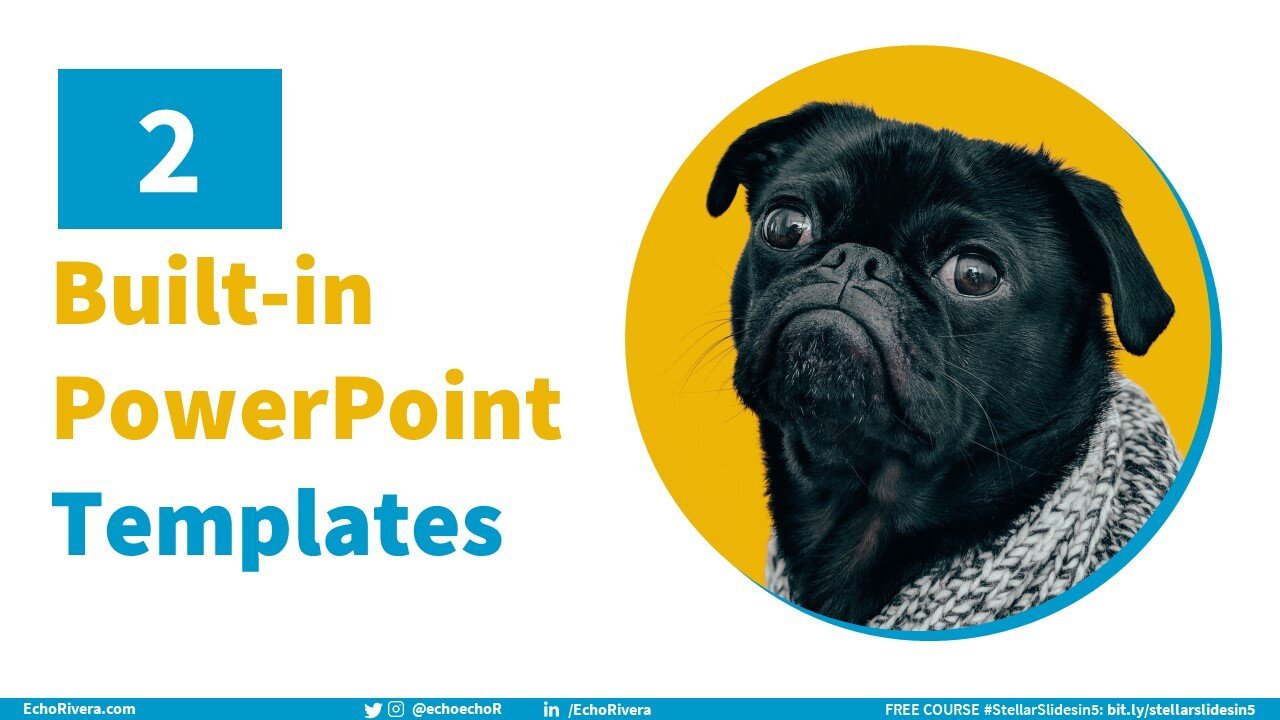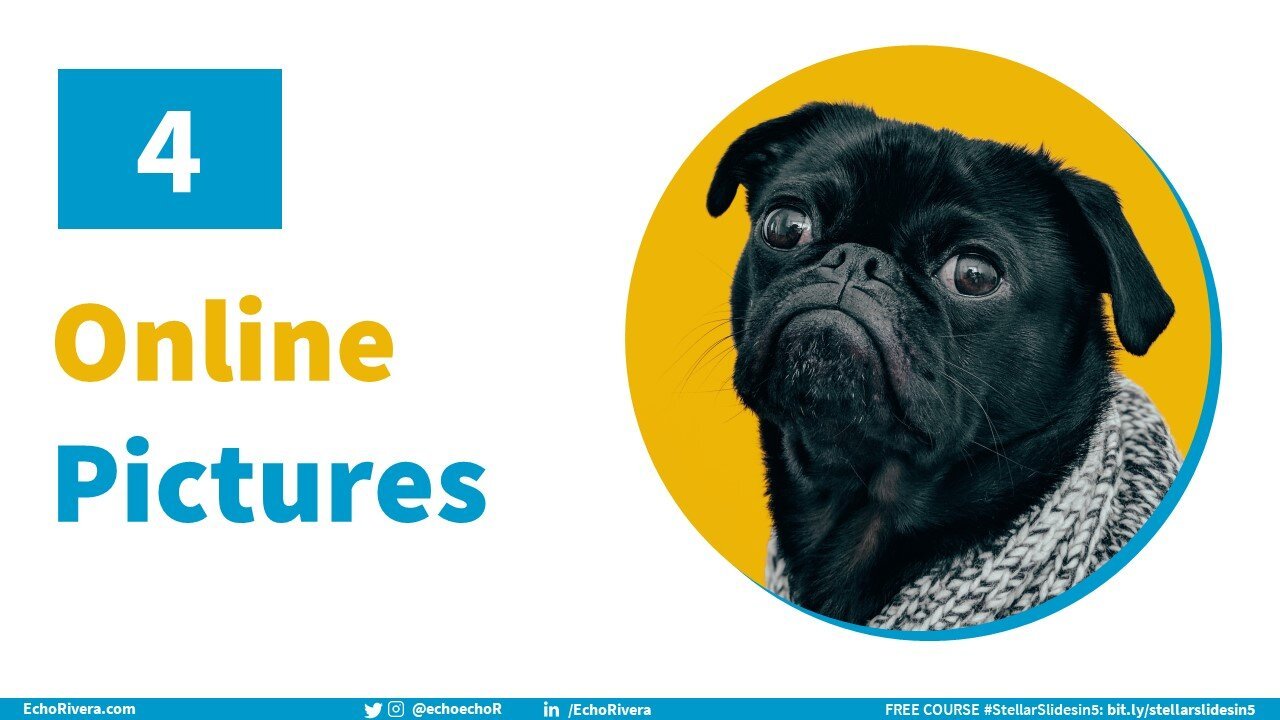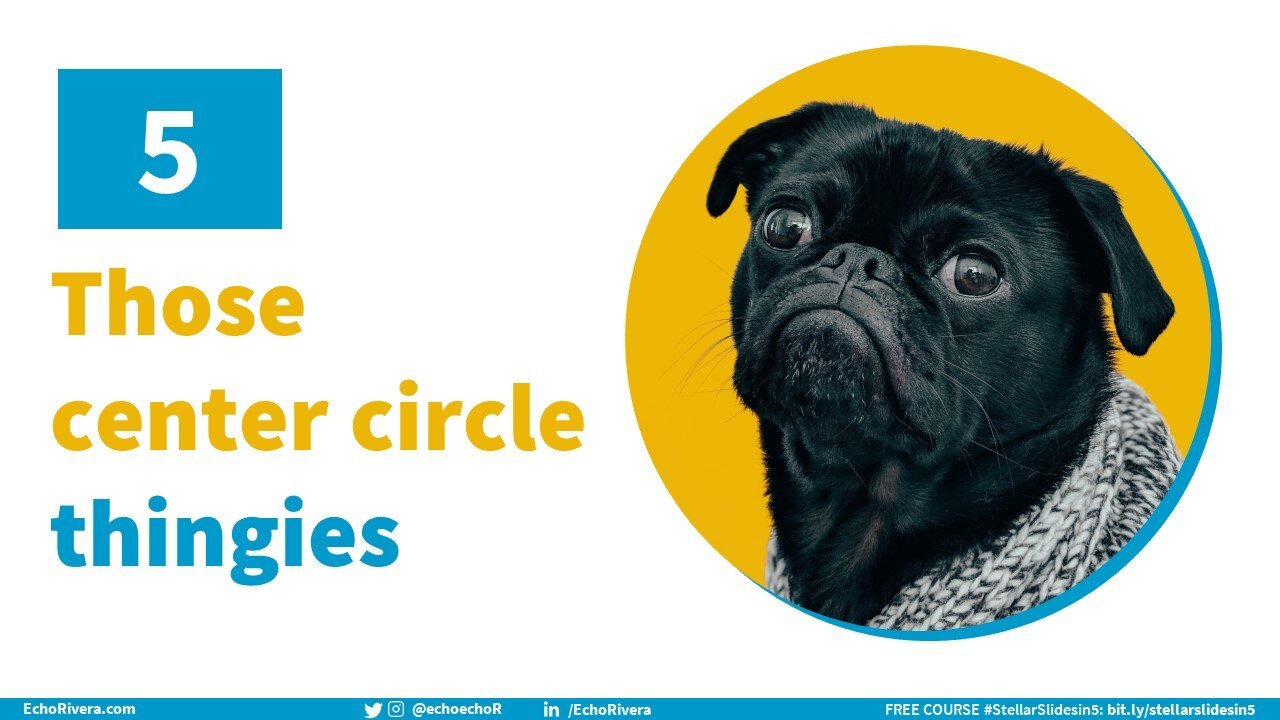The 5 PowerPoint features I pretend don’t even exist (because they don’t actually help with slide design)
Echo Rivera, PhD shares 5 PowerPoint features that actually harm your slide design. People who give presentations, avoid these!
Blog updated: November 24, 2025 (especially a big update to #4)
Today I want to talk about 5 PowerPoint features that I pretend don't even exist because they don't actually help you with your slide design.
I work with a wide range of professionals (academics, entrepreneurs, evaluators, STEM, technical writers & trainers, etc) and PowerPoint tends to be the software they use for their talks, courses, or training programs.
And, that’s good.
PowerPoint is actually the app I recommend professionals use to create their presentations, because even Canva still hasn’t caught up to some of the core features that serious professionals need to use.
There are some caveats though, and that’s the purpose of this blog post. Because there are some features in PowerPoint that you should definitely not be using.
There are some PowerPoint features SO BAD that when I’m working on my slides, I pretend they don’t even exist.
Why so brutal? Are these PowerPoint features really that bad?
Yes, because they make your presentation slide designs look sloppy, outdated, unprofessional, or straight up amateur.
Just in case you’re new to my blog, I’m Dr. Echo Rivera and I teach professionals how to create presentations that meet effective communication guidelines.
That means I help you create presentations that:
Maintain your audience’s attention
Help them understand your material
Increase the likelihood they will remember your materal
Make it more likely they’ll trust & believe what you say
Have some type of impact (they act on your info, pass a test, change their mind, etc)
I say all that 👆 because I want to be clear that I’m not your go-to person if you just want to “look cool” or check a box.
Cool graphics are just graphic design. What I help with is information design.
If you just need to get a presentation done for your job and it’s one you don’t care much about. Then yes, these 5 features are fine to use.
Go forth with my full permission to just work your wage 💅
But if you need people to move through all 5 stages of what I just mentioned? Then you will need to let go of all 5 of these features.
I’ve talked long enough, let’s get to the 5 features in PowerPoint I ignore because either they just don't help you or because they actually get in the way of effective presenting.
The first thing you should pretend doesn’t even exist in PowerPoint is SmartArt.
I know a lot of people are probably shocked and devastated to hear that.
Nearly 100% of my 1:1 clients start with a slide deck that has some SmartArt on it and it’s something that we always replace with better visuals.
If you want more of the “why” and “what do I do instead?!” then check out this whole blog post about SmartArt (it includes 2 alternatives for what you can do instead).
And just FYI, in my professional development program, course #2 is effectively training you on how to build your own visuals using blank slides so you never even think to use SmartArt again.
I also ignore built-in PowerPoint templates because none of them are good.
I hinted at this earlier, but the problem with any template — not just PowerPoint templates — is that they’re typically created by graphic designers.
Graphic designers tend to design graphics. Like, specific graphics for a specific purpose. e.g., a social media graphic.
A whole *ss presentation is not a graphic!
A presentation is information.
That means you need to use information design—not graphic design—for a good presentation.
A design template is not information design. It’s the wrong tool for the purpose...(again, unless your only goal is to “look cool” or check a box to finish a presentation you don’t care about).
What should you do instead of using PowerPoint templates?
Start using the “blank presentation” instead of choosing one with designs. You can use the template automation features such as:
Layouts & placeholders (where textbox and placeholders go)
Typefaces/fonts used, including alignments & sizes, etc
Switching from light to dark text depending on background darkness
Being able to update the typefaces/fonts on all slides using the slide master
If you’d like to learn more about good vs. bad templates, and see more examples: have a whole playlist on my YouTube channel just about templates:
In particular ~
In this video here, I do a before/after makeover where I replace the template with a “blank presentation” manually, and then show you what a professional, custom template looks like & how it makes that go faster.
This page here shows you what a professional template should look like. Blank slides + custom fonts and layouts (scroll to the template section).
But like I talk about in my 6 Gears of Creating Engaging Presentations talk, that’s really the main purpose of the a template: automate the boring stuff (like formatting and basic layouts) so YOU can create the custom informational designs.
(It’s not that hard, and I can show you how in just a few hours).
Oh, just FYI, the problem isn’t specifically PowerPoint templates.
You’re going to run into the exact same problem with Canva templates, Keynote templates, and Google Slides templates…or even templates on Creative Market.
I will admit that the templates on Canva do look really cool and appealing at a glance. But after spending a little bit of time with them, it was clear that they make the exact same fatal flaws as the PowerPoint template designers.
Ultimately, pre-designed templates are typically created by graphic designers who don’t apply basic information design (and accessible design) things like:
The minimum font sizes to use
Which alignments to avoid
Don’t use diagonal or vertical text on presentation slides
How to use contrast effectively (and in accessible ways)
Which typefaces should not be used for displays
So yes, Canva clearly has some really talented graphic designers creating those templates. But use them for things like social media graphics, not for your presentations.
I promise, it’s actually pretty straightforward to do what I’m saying. If it feels hard, that’s just because it’s new, but I have a lot of ways to help and make this really easy.
I can create a custom information design-based template for you
You can learn how to do this in my professional development program
Please ignore PowerPoint Design Ideas.
Just in case you don’t know what this is, but when you do something like add an image to a slide, a panel on the side will pop up with “design ideas”.
PowerPoint Design Ideas is basically SmartArt Templates for photos. So, it has the same problems as the first two features we’ve covered.
Except, what makes this trickier than SmartArt is that sometimes the layouts created by this feature are okay. (not great. not impressive. not sleek. Just acceptable).
So, that can give a false sense of security with using this feature. My advice would be to first learn more about information design and how to use photos more effectively, and then — if you really want to — play around with this feature.
There’s a feature in PowerPoint called “Online Pictures” and you should be careful with this one.
In another video/blog I talk about three features I love in PowerPoint, and one is the built-in icon library in PowerPoint.
One reason people love Canva is that it has a way to search for icons, illustrations, and photos within the app. But PowerPoint has that too.
Now, in the video, I focus on how the “online pictures” were really not that great. So let’s talk about that first and I have some updates (Nov 2025) to share.
~ Original / Video ~
Now, I didn't even know about this until a few months ago, so it kind of worked to have accidentally ignored it for years, find out about it, realize it's not that great, and then just continue to ignore it.
But just in case you're like me and you don't even know what that is, when you're in the insert tab there's this thing called Online Pictures and when you click on it, you get this grid of beautiful images.
At first, I was like, “Hey, this is actually really cool! All these images that I can add to PowerPoint directly? Wonderful!”
But then I would click on them and they're these clipart-like terrible looking photos. It’s like these pictures are from the 1990s or something. Definitely not the type of high-quality images you want to use in your lectures, conference presentations, job talks, keynotes, or other professional presentations.
~ November 2025 update ~
I checked again and they seem to be slightly higher quality than when I made the video. But, there’s a huge red flag problem! Take a look at this screenshot. What do you notice?
You may not know what the problem is unless you’ve read my other post about why you shouldn’t be using Google Images to find images.
TLDR from that post: Even checking that “creative commons” filter when searching on Google Images does not actually protect you from grabbing images illegally. That checkbox is not good enough to rely on to make sure you can use those photos legally.
📣⚠️ EDUCATORS: using photos for educational non-profit purposes does NOT give you permission to bypass copyright! ⚠️📣
Back to this post: All PowerPoint appears to be doing is a “google image” search…but worse…it’s happening in Bing! (oh, dear). Microsoft even adds a disclaimer that it’s on YOU to confirm you’re even able to use the photo in your presentation 🤯
Also, and I could be wrong about this one because I’m not a lawyer and I don’t use this feature…but I am pretty sure that if you find a photo through PowerPoint using this feature, there’s a chance you can only use that photo inside your PowerPoint file while you have an active license.
What a headache!
Avoid the whole thing by finding your stock photos a different way.
👉 Check out my post where I show you how to create a visual database of free visuals.
Finally, the last thing to ignore are those center circle thingies when you’re clicked into a picture.
This has less to do with a feature, and more of a tip on how to design graphics that are in your slides.
I don't know what they're called (handles?). But when you click on a photo or graphic, you’re going to see circles and/or squares on the outer edge of that image. This might actually differ depending on whether you use Mac or Windows.
They’re what you use to change the size and shape of a photo. And what I’m trying to say is to pretend like the ones I’ve “X’d” out in the image above aren’t there.
I talk more about this in the video about cropping, because people tend to only use these when they’re trying to make an image fit in their slide and don’t realize they should be using the crop tool instead.
And when you use the wrong ones, it will distort the photo. And you should never, ever, ever, ever have distorted images in your presentations!
There are NO exceptions to this.
No, not even a little bit of distortion. Not even just a little bit is okay. And when you use those center circle thingies you're going to get a distorted photo, which is why you should pretend they aren’t even there.
Okay, just to recap the five PowerPoint features that I ignore:
SmartArt
Built-in PowerPoint templates
Those center circle thingies (that create distorted images)
Design Ideas
Online Pictures
Now, I know that the next question you have is: What do I do instead?
I mentioned this earlier but I promise, it’s actually pretty straightforward to replace all of these things.
Because, again, all of these weren’t even helping you to begin with.
If you’re still reading this post then it tells me you might be most interested in learning how to do this yourself (instead of having someone design slides for you).
If that’s wrong, and you’d prefer to just hire me: you can see my portfolio here and learn more about the different types of consulting projects I’ve done here (and both pages have info on how to reach out for this service).
If so, and you’re ready to design impressive, impactful presentations: what I recommend the most is starting with my FREE training.
If you sign up for that, you’ll get an intro to the most important things to know right away, and then you’ll get my weekly newsletter, The Echo Chamber, which has even more tips to guide your presentation skills professional development.
Ready to make effective and engaging presentations?
You can get started by signing up for my free training right here:
with joy,
Echo Rivera, PhD
Hi 👋 I’m Dr. Echo Rivera and I want to help you give presentations that educate, inspire, and have an impact on your audience. I run the YouTube channel, More Than PowerPoint! that helps thousands of people end #DeathByPowerpoint. I work with people in STEM and entrepreneurs who run professional development programs. We can work together in whichever way works best for you.
Book a private session | Hire me as your design consultant | Take my professional development training